1. Install Google Play:
- Google Account Manager: https://www.apkmirror.com/apk/google-inc/google-account-manager/google-account-manager-7-1-2-release/google-account-manager-7-1-2-android-apk-download/
- Google Services Framework 9: https://www.apkmirror.com/apk/google-inc/google-services-framework/google-services-framework-9-release/google-services-framework-9-android-apk-download/
- Google Play services: https://www.apkmirror.com/apk/google-inc/google-play-services/google-play-services-19-5-30-release/google-play-services-19-5-30-000300-275531062-android-apk-download/
- Google Play Store: https://www.apkmirror.com/apk/google-inc/google-play-store/google-play-store-17-4-18-release/google-play-store-17-4-18-all-0-pr-278711585-android-apk-download/
- Install iRATING Collector app: https://play.google.com/store/apps/details?id=net.irating.collector.android
2. Install ADB
https://www.xda-developers.com/install-adb-windows-macos-linux/
3. Configure USB Debugging
- Open the Settings app on the tablet, navigate to Device Options > About Fire Tablet, and keep tapping on the Serial Number until the “You are a developer” popups end.
- Go back to the Device Options screen, select the new ‘Developer Options‘ menu, and flip the big switch at the top to the ‘On’ position. Finally, scroll down to the Debugging section, and switch ‘USB debugging’ to on. Now you can use ADB with your Fire tablet. Plug it into your PC with any USB cable.
- Scroll down Manage Notifications popup then select System – Charging this device via USB: tap for other USB options then select Use USB for Fire Transfer.
4. Install Microsoft Launcher
- Install Microsoft Launcher from Play Store
- Check your device:
- cd Desktop/platform-tools/
- ./adb devices
- Use the following command to configure Microsoft Launcher as the default launcher:
./adb shellpm set-home-activity com.microsoft.launcher/com.microsoft.launcher.Launcher
pm disable-user --user 0 com.amazon.firelauncher
pm disable-user --user 0 com.amazon.device.software.ota
pm disable-user --user 0 com.amazon.device.software.ota.override
pm disable-user --user 0 com.amazon.settings.systemupdates
pm disable-user --user 0 com.amazon.kindle.otter.oobe.forced.ota
pm disable-user --user 0 com.amazon.dcp.contracts.library
- Long-tap an empty space on the home screen then add an empty Home screen, click “Home” icon in the top left to set default Home page then delete the Home screen having “default apps and Search bar”
- Long-tap an empty space on the home screen and select Launcher Settings
- Select Dock then set Dock mode = Turned off
- Select Your feed then turn off Your feed
- Select Home screen then click
- Hidden apps: select all apps (except iRATING Collector app) to hide.
- In the Hidden apps screen: tap on the Settings icon at the top then turn on “Set password”.
- Select Home screen then turn on “Lock home screen”
- Select Search, click Search suggestions, turn off Search history and Frequently used apps
- Swipe up, click 3 dot in the top right corner of Search bar to turn off “Show recent apps”
- Tap iRATING Collector app and hold to Add to the Home screen.
5. Hide navigation bar and status bar
./adb shell settings put global policy_control immersive.full=*

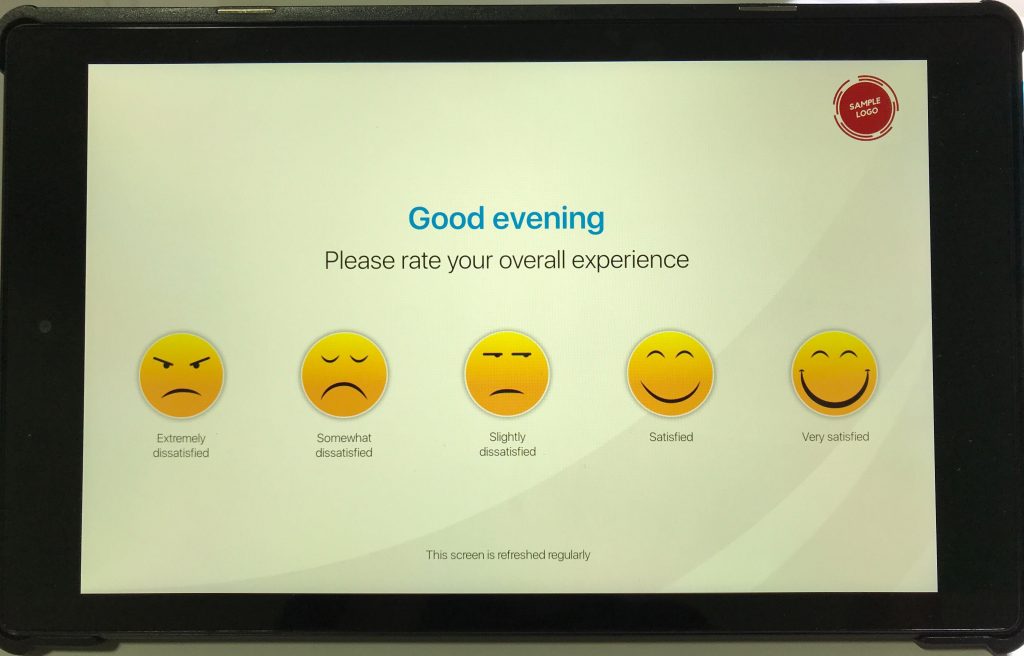
6. Keep your device’s screen on
Install Keep Screen On Free app from Amazon App Store then do the following settings:
- Keep Screen On Free = Until I turn off
- Options: check the followings
- Run as a Service for quick access
- Continue keep on after screen turns off and then on
- Continue keep on after Power off and then on
7. Back to Amazon Fire Launcher
./adb shell pm enable --user 0 com.amazon.firelauncher
./adb shell pm set-home-activity com.amazon.firelauncher/.Launcher
